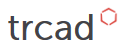Developer Tools for trCAD
This guide aims to summarize the available tools that help with the development in trCAD.
Developing in trCAD from your local machine
Why and how to use trCAD from your local machine?
Using the online editor is a good starting point for developing customizable 3D models in trCAD: you can edit the code with trCAD syntax highlighting and directly see the result of your code changes in a basic configurator included in the editor. But for various reasons you might want to be able to develop from your local machine. It could be that you want to version-control your code, have it in a shared repository or adapt frontend and trCAD code together for rapid iterations.
For this currently we have these tools available that help you develop trCAD projects from your local machine:
- VS Code Extension for trCAD: a Visual Studio Code extension that provides syntax highlighting for trCAD code.
- paramate Configurator Manager: is a tool for synching configurator code to/from the paramate server.
VS Code Extension for trCAD
What is the VS Code extension for?
The VS Code Extension provides syntax highlighting and basic coloring of trCAD syntax. It includes trCAD internal functions, datatypes and comments. It is currently only available for VS Code.
How to install and use the VS Code extension?
All files needed are packed together in one folder in this ZIP file, that you can just download:
After downloading, unpack/copy the folder inside the ZIP to where VS Code extensions are located on your computer (see "Where are extensions installed?"). Just copying this folder is enough to make the extension work. It might be necessary to restart VS Code for it to be visible in the extensions tab.
A few more details about the extension can be found in the README file contained in the zipped folder.
paramate Configurator Manager
The paramate Configurator Manager (or "pman") is a part of the paramate system and can be used to see the result of your trCAD code changes in a paramate configurator.
All necessary resources for using pman can be found on the pman documentation page on the paramate website.